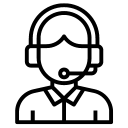Apple’s transition to its proprietary M1 chip has brought about a new era of performance and efficiency in its MacBook Pro and MacBook Air series. These machines boast sleek and thin designs, with displays that are now housed in a total metal frame. While this design is visually appealing and enhances portability, it also means that the displays are more susceptible to damage due to their thinness and the narrow gap between the display surface and keyboard. In this article, we will discuss how users can protect their Mac displays from breaking or suffering unexpected malfunctions.
Understanding the Vulnerability
The Apple Silicon MacBook Pro and MacBook Air series have displays that are incredibly thin, resulting in a delicate structure. Additionally, the minimal gap between the display surface and the keyboard increases the risk of accidental damage. The metal frame, although providing durability and rigidity, offers little protection to the display itself. Hence, it is crucial for users to take preventative measures to safeguard their MacBook’s display.
Use a Protective Case or Sleeve
Investing in a high-quality protective case or sleeve is an excellent first step to shield your MacBook from accidental drops, bumps, or scratches. Choose a case that offers adequate cushioning and fits snugly around your device. A padded sleeve provides an extra layer of protection when you’re on the move.
Don’t Apply a Screen Protector
While applying a screen protector is generally recommended to safeguard laptop displays, it’s important to note that the same principle may not apply to the silicon Mac lineup. While screen protectors can effectively protect displays from scratches and minor impacts in most cases, the unique design of Apple’s silicon Macs, with an exceptional gap between the display layer and keyboard, makes the use of a screen protector counterproductive.
Don’t Utilize a Keyboard Cover
Many Mac users opt for a keyboard cover to reduce the likelihood of debris or dust particles entering the narrow gap between the keyboard keys. However, it is important to note that just like a screen protector can be counterproductive, so can a keyboard cover. Using a keyboard cover may actually decrease the gap between the keyboard and display layer, potentially leading to display pressure breakage. While keyboard covers are intended to protect against spills and dirt, they can inadvertently cause damage to the display. It is advisable to consider not using a keyboard cover to avoid unintentional damage to your MacBook’s display.
Store and Transport with Care
When storing or transporting your MacBook, handle it with care. Avoid placing heavy objects on top of it or storing it in a bag that lacks proper padding. Opt for a laptop bag or backpack specifically designed to provide cushioning and protection. Always ensure that your MacBook is securely stored and protected when not in use.
Maintain a Clean Work Environment
Maintaining a clean work environment is essential for keeping your MacBook’s display in optimal condition. Dust, dirt, and other particles can accumulate in the narrow gap between the display and keyboard, potentially leading to scratches or malfunctions. Regularly clean your workspace and use compressed air or a soft brush to remove debris from the keyboard area.
Handle with Gentle Touch
When using your MacBook, be mindful of how you handle it. Use both hands to port it when applicable. Avoid applying excessive pressure around the display notch while opening the lid. Treat your MacBook with a gentle touch, especially when closing the lid, as abrupt or forceful movements can lead to damage. Pay attention to the keyboard to make sure it’s clean from foreign objects such as earbuds cable, pencil, clips or similar project objects that are mostly around the table where you are actively using your Mac. Do not grip your Mac with flash force while lifting up, as well as avoid lifting up from a corner spot only.
Apple’s transition to its Apple Silicon processors has brought remarkable improvements to MacBook Pro and MacBook Air series. However, the thinner design and narrow gap between the display surface and keyboard necessitate extra precautions to protect the delicate display. By utilizing a protective case or sleeve, not applying a screen protector, not using a keyboard cover, handling with care, maintaining a clean workspace, and adopting a gentle touch, users can significantly reduce the risk of damage or malfunction to their MacBook’s display. Remember, prevention is key when it comes to safeguarding your valuable MacBook investment.
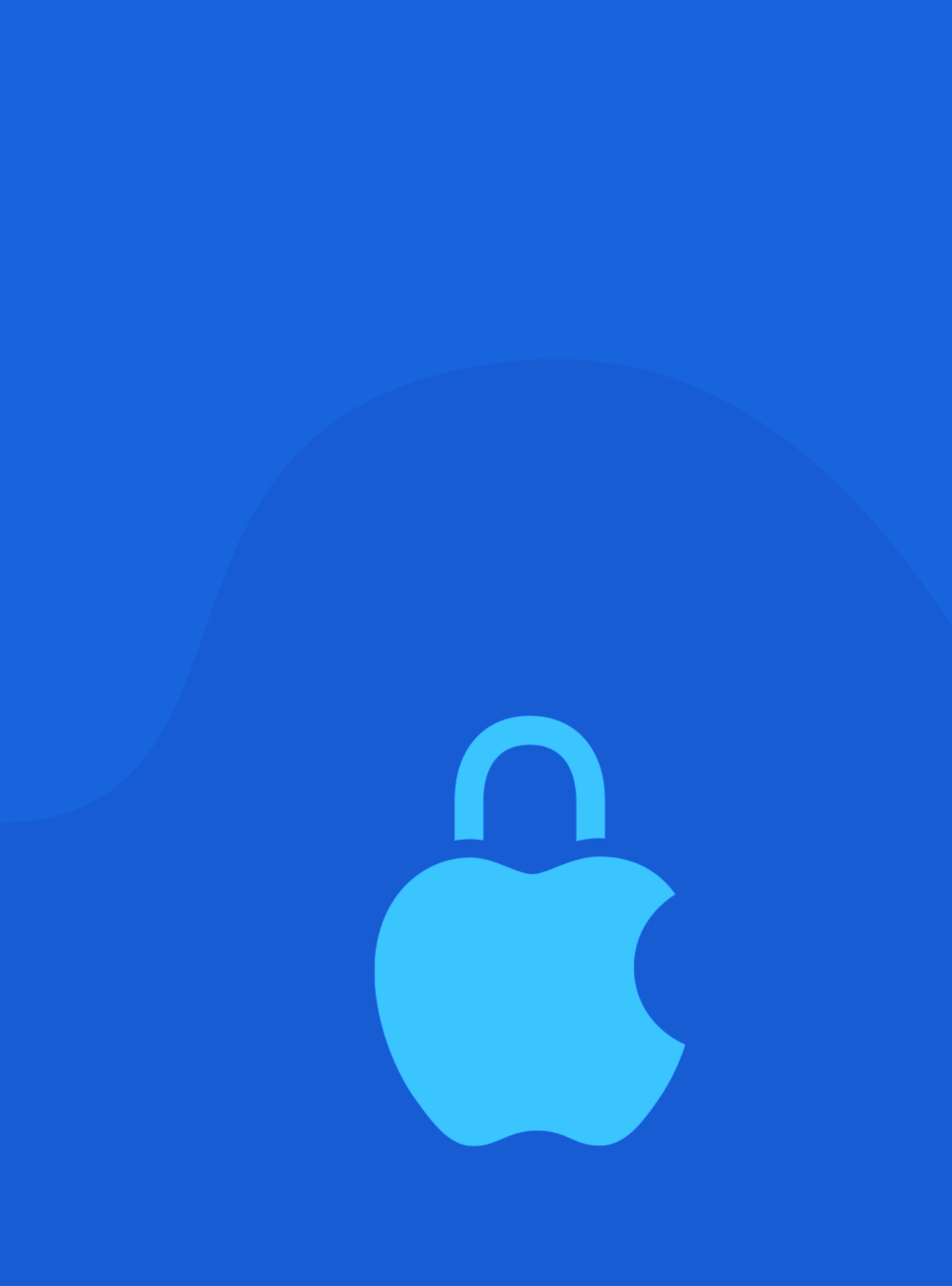






 Arc [AI]
Arc [AI]