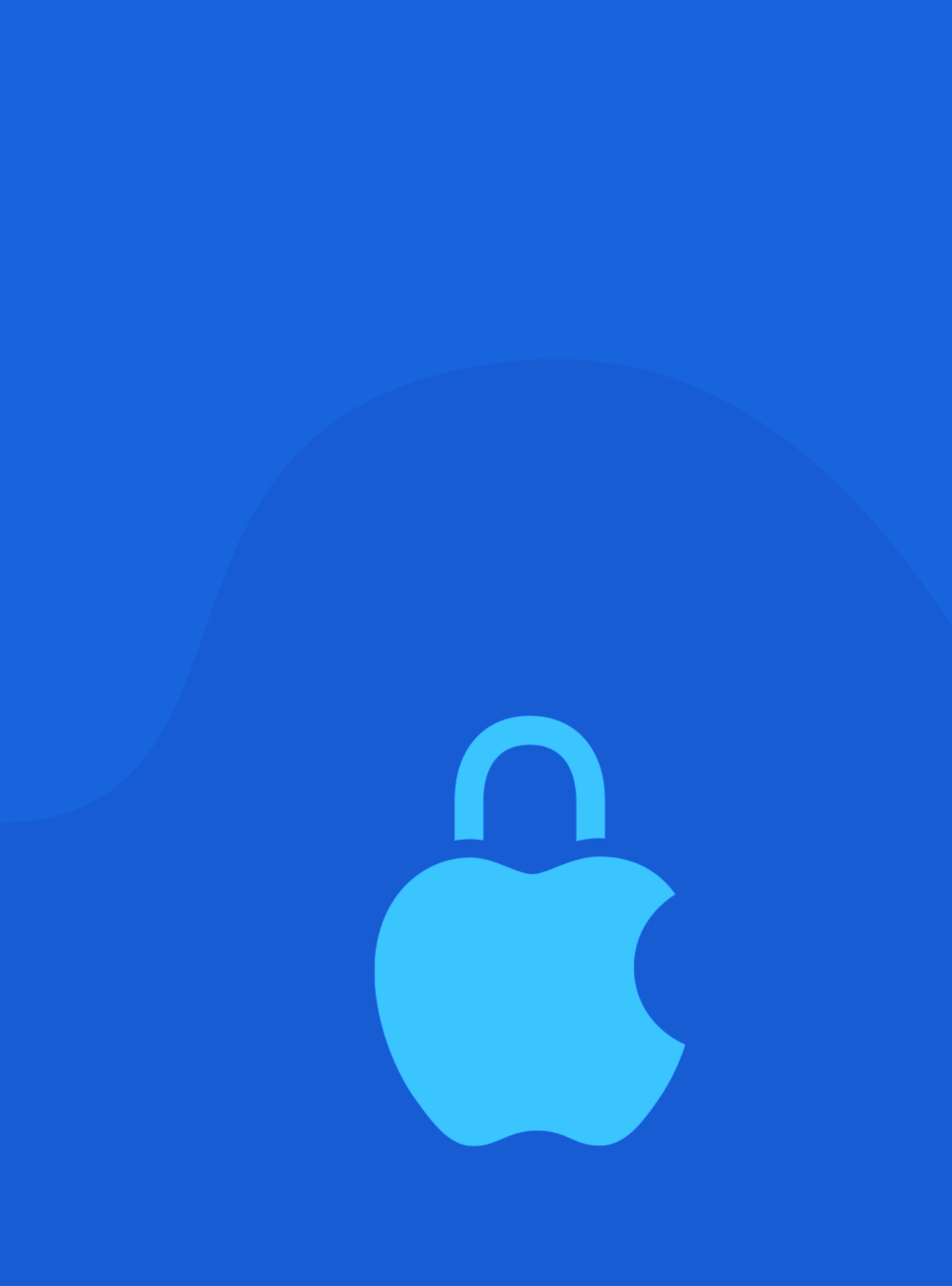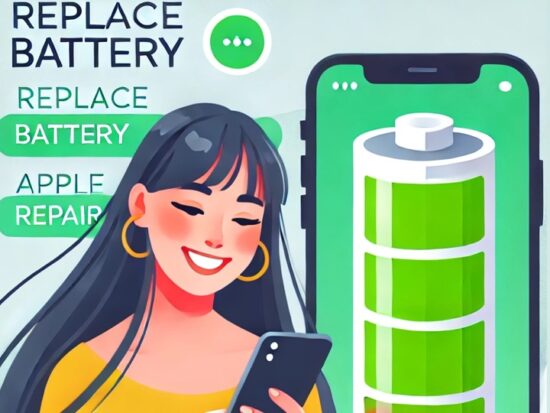Domain Name System (DNS) is an essential part of the Internet that enables web browsers and applications to translate human-readable domain names into machine-readable IP addresses. By default, your Mac uses the DNS servers that are automatically set up by your network router, which is often controlled by your Internet Service Provider (ISP). However, these default DNS servers can potentially collect and report your browsing data to the ISP, which raises concerns about privacy and security.
When ISPs use default DNS servers in conjunction with questionable Search Engine Domains, they can track your browsing history and collect behavioral-based data without your explicit consent. This has led to debates about whether ISPs can spy on their users and sell their browsing data to third-party advertisers.
To mitigate these risks, you can opt to use private DNS servers that prioritize privacy and security. Private DNS servers, such as Cloudflare’s 1.1.1.1, offer enhanced privacy and security by encrypting DNS queries and preventing ISPs from collecting browsing data. By using a private DNS server, you can significantly reduce your exposure to malicious intent tracking and protect your online privacy.
In summary, using private DNS servers in conjunction with privacy-optimized Search Engine Domains can help protect your browsing history and prevent ISPs from collecting and selling your data. You can opt-in to a private DNS server provider like Cloudflare’s 1.1.1.1 to help protect your online privacy.
To elaborate further, the process of setting up a private DNS server on a Mac is a simple one. By following the steps mentioned earlier, one can easily switch from the default DNS server to a private one, such as Cloudflare’s 1.1.1.1, which helps protect your privacy.
After adding the private DNS server address, it is important to add a search domain, which will help your Mac know where to look for the website you want to visit. In the example given, “search.brave.com” is used as the search domain.
Once you have made the necessary changes, it is important to flush DNS cache on your Mac, which helps clear any outdated DNS records and allows your Mac to use the new DNS server settings. This can be done through the Terminal app, or by contacting a professional service provider for help.
By using a privacy-optimized decentralized browser, along with a private DNS server, you can further enhance your online privacy and minimize online tracking. It is also recommended to regularly update your browser settings to keep up with the latest privacy and security measures.