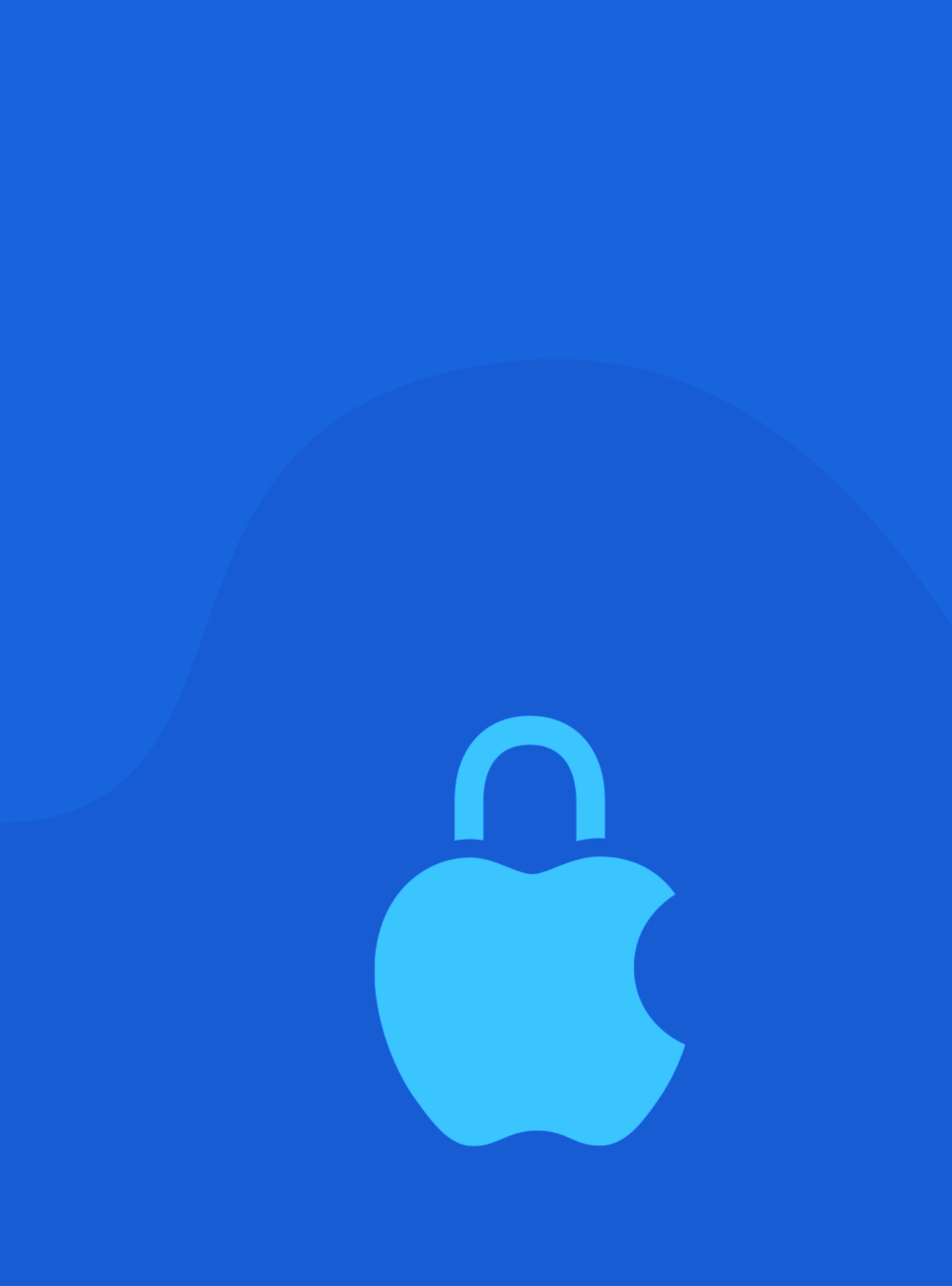Keeping your macOS and iOS devices up to date with the latest operating system updates and managing software effectively are crucial for maintaining security, performance, and stability. Regular updates not only patch security vulnerabilities but also bring new features, improve system functionality, and fix bugs. However, managing updates and ensuring the appropriate software is installed and configured can be a challenge, especially in environments with multiple devices or complex configurations.
This article provides an in-depth look at operating system updates and software management on macOS and iOS devices. We will explore the tools available to manage updates, the importance of software management, and best practices for keeping your devices secure and optimized.
1. The Importance of Operating System Updates and Software Management
Operating system updates and software management are key elements in device maintenance for several reasons:
- Security: Regular updates are essential for addressing security vulnerabilities. Each update typically includes security patches that protect against known threats, reducing the risk of malware, data breaches, and cyberattacks.
- Performance: Updates often include performance improvements, bug fixes, and optimizations that can improve the speed, stability, and efficiency of your device.
- New Features: Operating system updates introduce new features and functionalities that enhance the user experience, provide new capabilities, and improve workflow.
- Compatibility: Software and app updates ensure that all your applications remain compatible with the latest version of the operating system, preventing issues with crashes, slow performance, or bugs.
- Compliance: In enterprise and business settings, keeping devices up to date ensures compliance with security standards and regulatory requirements, reducing the risk of non-compliance penalties.
By staying on top of OS updates and properly managing software, users can ensure their devices are secure, optimized, and ready for any challenges.
2. Managing Operating System Updates on macOS
macOS provides a variety of tools and settings to ensure that your Mac stays up to date with the latest software. From automatic updates to manual installations, here’s how to effectively manage operating system updates on macOS.
Automatic Updates in macOS
One of the simplest ways to ensure your macOS device is always up to date is by enabling automatic updates. When enabled, macOS will automatically download and install software updates, including security patches, bug fixes, and feature updates.
- How it works: macOS will check for updates in the background, downloading them automatically when available. If the update requires a restart, macOS will notify you and, depending on your settings, may install the update without your intervention.
- How to Enable Automatic Updates: To enable automatic updates, go to System Settings > General > Software Update, then click Automatic Updates and toggle on the options to allow macOS to automatically check for, download, and install updates.Best for: Users who want a hands-off approach to ensuring their devices stay current and secure without needing to manually check for updates.
Manual Updates in macOS
While automatic updates are convenient, some users prefer to manually check for updates, especially when working in environments where software compatibility or testing is required before updating.
- How it works: You can manually check for updates and choose when to install them. macOS will notify you when an update is available, and you can decide to install it at your convenience.
- How to Manually Update: To check for updates manually, go to System Settings > General > Software Update. If an update is available, you will see a notification, and you can choose to install it at that time.Best for: Power users, IT administrators, and businesses that need to test updates before deploying them across multiple devices.
Update Delays and Deferrals
In business environments or for specific use cases, you might need to delay or defer updates. For example, some users or organizations may prefer to hold off on updating to a major macOS release until they’ve verified compatibility with critical software or infrastructure.
- How it works: macOS allows you to defer updates to a certain extent, especially when it comes to major releases or updates that require a system restart. This can be especially useful in enterprise environments where updates may disrupt workflows.
- How to Defer Updates: In System Settings > General > Software Update, you can delay updates or schedule them for a more convenient time, often using Enterprise Managed Settings in environments with MDM.Best for: Organizations or users who need to test and verify updates before rolling them out or want to control when updates are applied.
Security and Feature Updates on macOS
macOS distinguishes between security updates and feature updates. Security updates are pushed out more frequently, while feature updates typically occur once a year with major macOS releases.
- How it works: Security updates address critical vulnerabilities that could put your device at risk, and they are essential for maintaining a secure system. Feature updates bring new functionality and system enhancements but can require more extensive testing before deployment in business environments.
- How to Manage Updates: Security updates are usually installed automatically if automatic updates are enabled, but feature updates may require user intervention. You can configure update settings to control when and how feature updates are installed.Best for: Ensuring critical security updates are always applied and maintaining control over when to implement major feature updates.
3. Managing Operating System Updates on iOS
Just as with macOS, iOS updates are essential for keeping your device secure and running smoothly. However, managing updates on iOS devices comes with its own set of tools and settings.
Automatic Updates on iOS
Similar to macOS, iOS devices are equipped with an automatic update feature that ensures the system stays up to date with minimal user intervention. When enabled, iOS automatically installs software updates during periods of inactivity, such as when the device is charging and connected to Wi-Fi.
- How it works: iOS checks for updates in the background and installs them automatically, ensuring that the device always has the latest security patches and features.
- How to Enable Automatic Updates: To enable automatic updates on iOS, go to Settings > General > Software Update > Automatic Updates, and toggle on Download iOS Updates and Install iOS Updates.Best for: Users who prefer an effortless way to ensure their devices are always up to date with the latest iOS releases.
Manual Updates on iOS
Some users prefer to manually check for iOS updates, especially when managing multiple devices or when running beta versions of iOS that might require more careful handling.
- How it works: You can manually check for updates at any time and install them when convenient. iOS will notify you if an update is available, but you can choose to delay installation until you are ready.
- How to Manually Update: To check for updates manually, go to Settings > General > Software Update, and if an update is available, follow the prompts to install it.Best for: Users who want to control when updates are installed or want to avoid potential issues with app compatibility.
Update Delays and Deferrals on iOS
In certain cases, you may need to delay or defer an iOS update, particularly in business or educational settings where device configurations are critical, and system stability must be ensured before new updates are applied.
- How it works: While iOS does not offer as much flexibility as macOS for deferring updates, MDM solutions provide administrators with tools to control when devices receive updates. Apple’s iOS Software Update Staging allows admins to test updates on a limited set of devices before deploying them to the entire fleet.
- How to Defer Updates: Using an MDM solution, admins can schedule updates or push them out on a staggered basis to ensure minimal disruption.Best for: Businesses, schools, or organizations that need to test or control the rollout of updates across multiple devices.
Security and Feature Updates on iOS
iOS updates are generally divided into security updates and feature updates, similar to macOS. Security updates are released more frequently and address vulnerabilities that could impact the device’s security, while feature updates bring new features and system improvements.
- How it works: Security updates are typically small and critical, whereas feature updates introduce new functionalities and may require a more significant download and installation time.
- How to Manage Updates: iOS generally installs security updates automatically if enabled, but feature updates might require user intervention. Admins in business environments should ensure security updates are prioritized, especially in environments with sensitive data.Best for: Ensuring that security updates are always applied and managing when to roll out major feature updates in organizational settings.
4. Software Management on macOS and iOS
Along with operating system updates, managing third-party software applications is essential to keeping your devices secure and functional. Whether you’re managing apps on a single device or across many devices in an organization, here are the tools and techniques you need to effectively manage your software.
App Store and Third-Party Software Updates
Both macOS and iOS use the App Store to distribute apps and updates. Keeping apps up to date is just as important as updating the operating system, as many updates contain bug fixes, new features, and security patches.
- How it works: Apps purchased from the App Store are automatically updated when you enable automatic updates. For third-party apps installed outside the App Store (on macOS), you’ll need to manually update them or use package management tools.
- How to Manage App Updates: On iOS, go to Settings > App Store > App Updates to manage automatic app updates. On macOS, you can enable automatic app updates in the App Store preferences under System Preferences.Best for: Ensuring all apps stay up to date and are secure, particularly in environments with strict security requirements.
Managing Software Through MDM Solutions
For organizations, Mobile Device Management (MDM) solutions such as Jamf, MobileIron, and AirWatch provide centralized software management. MDM solutions allow administrators to remotely deploy, update, and configure apps across a large number of macOS and iOS devices.
- How it works: Through MDM, administrators can push software updates, install or remove apps, and configure settings on enrolled devices remotely. This ensures all devices in the organization are running the same version of essential software, reducing security risks and compatibility issues.
- How to Use MDM for Software Management: Use your MDM solution to create app deployment profiles, configure automatic updates, and push updates to users’ devices. For macOS, tools like Munki can also be used in conjunction with MDM to manage non-App Store software installations.Best for: IT teams and administrators managing large fleets of devices that need to ensure consistent software versions across the organization.
5. Best Practices for Operating System Updates and Software Management
To ensure your macOS and iOS devices remain secure, optimized, and functioning correctly, it’s essential to follow some best practices when managing operating system updates and software.
- Enable Automatic Updates: Enable automatic updates for both macOS and iOS to ensure timely installation of security patches and essential updates.
- Regularly Check for Updates: Even with automatic updates enabled, it’s good practice to periodically check for updates manually to ensure your device is up to date.
- Test Updates in a Controlled Environment: For businesses, always test updates on a small group of devices before deploying them organization-wide.
- Keep Software Organized: Use MDM solutions or tools like Apple Configurator to manage and distribute software across multiple devices.
- Audit Installed Apps Regularly: Ensure only trusted apps are installed on your devices, and keep them updated to prevent security vulnerabilities.
- Back Up Before Updating: Always back up your data before applying major updates to ensure you can recover any important files in case something goes wrong.
6. Conclusion
Managing operating system updates and software installations is crucial for the security, functionality, and overall performance of your macOS and iOS devices. Regular updates help protect against security threats, improve system performance, and introduce new features. Whether you are managing a personal device or an entire fleet of devices in an enterprise environment, leveraging tools like automatic updates, MDM solutions, and manual management ensures that your devices remain optimized and secure.
By following best practices for update management and software distribution, users can stay ahead of potential vulnerabilities, improve device efficiency, and enjoy a smoother, more secure experience across their macOS and iOS devices.