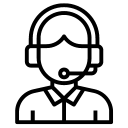Are you prepared to defend your Mac against the rising threat of ransomware attacks? In an era where digital threats continue to evolve, it is essential for Mac users to be well-prepared against the rising menace of ransomware attacks. Ransomware is a malicious software that infiltrates your computer, encrypts your files, and demands a ransom in exchange for their release. To safeguard your precious data and ensure the continuity of your digital life, it is crucial to adopt a comprehensive approach that encompasses preparation, prevention, detection, remediation, and recovery. In this article, we will delve into each of these key measures to help you fortify your Mac against ransomware attacks.
Prepare: Being prepared is the foundation for effectively combating ransomware. Start by following these measures:
- Backup Regularly: Implement a robust backup strategy to ensure the safety of your data. Use an external hard drive, cloud storage, or a combination of both. Regularly schedule automated backups to minimize the risk of data loss.
- Update Software: Keep your Mac’s operating system, applications, and antivirus software up to date. Regular updates often include security patches that protect against newly discovered vulnerabilities.
- Educate Yourself: Stay informed about the latest ransomware threats, attack techniques, and prevention strategies. Understand common ransomware entry points, such as malicious email attachments, unsafe downloads, or compromised websites.
Prevent: Taking proactive measures to prevent ransomware attacks can significantly reduce your risk. Consider the following preventive measures:
- Install Antivirus Software: Use reputable antivirus software specifically designed for Mac. Regularly update the software’s virus definitions to stay protected against the latest threats.
- Enable Firewall: Activate the built-in firewall on your Mac to create an additional layer of defense against unauthorized access and malicious activities.
- Exercise Caution Online: Avoid clicking on suspicious links, downloading files from untrusted sources, or opening email attachments from unknown senders. Pay attention to any Mac prompts while installing an application. Be vigilant while visiting websites and be cautious when interacting with pop-up windows.
Detect: Timely detection of a ransomware attack can limit the damage caused. Keep an eye out for the following warning signs:
- Unusual System Behavior: Pay attention to unexpected system crashes, slow performance, or unresponsive applications. Ransomware may exhibit these symptoms as it encrypts files in the background.
- Changed File Extensions: If you notice unfamiliar file extensions, such as “.encrypted” or “.locked,” it may indicate that your files have been encrypted by ransomware.
- Ransom Notes: Ransomware often leaves a message or a warning note demanding payment. If you encounter such a note, or a obstructive window with warnings, it is crucial to act swiftly and not engage with the attackers.
- Total System Lockdown: Ransomware actors employ sophisticated techniques to achieve a total system lockdown, wreaking havoc on targeted computers. Once a ransomware infection takes hold, the malicious software swiftly encrypts crucial files, rendering them inaccessible to the user. This process often involves leveraging advanced encryption algorithms that are nearly impossible to crack without the decryption key. Additionally, ransomware actors may employ techniques to disable system restore points, delete backup files, or manipulate system settings to hinder recovery efforts. The aim of these tactics is to maximize the impact of the attack and force victims to comply with the ransom demands, leaving them with no choice but to either pay the ransom or face the prospect of permanent data loss. In which case, it is recommended to trigger a quick iCloud remote erase, or a manual system wipe. This attempt helps recover the machine fast and further prevents the attack from spreading in the network.
Remediate: If you suspect or confirm a ransomware attack, immediate action is necessary to prevent further damage. Take the following steps for effective remediation:
- Enable Security Lockdown Mode: Lockdown Mode is a robust feature integrated into all new Macs. When facing a suspected or confirmed ransomware attack, you can swiftly activate Lockdown Mode by navigating to System Settings, selecting Privacy & Security, and enabling it by clicking on “Turn On”. This powerful security measure acts as a shield, imposing strict limitations on applications, websites, and internet-based functionalities. By doing so, Lockdown Mode effectively cuts off the access of any remote actors monitoring your Mac, minimizing their ability to exploit vulnerabilities and ensuring the protection of your sensitive data.
- Disconnect from the Network: Unplug your Mac from the internet or disconnect from any Wi-Fi or Ethernet connections to halt the spread of ransomware and limit potential damage.
- Isolate Infected Systems: If you have multiple computers or devices connected to the same network, isolate the infected system(s) to prevent the ransomware from spreading to others.
- Report the Incident: Inform the appropriate authorities, such as your organization’s IT department, local law enforcement, or the relevant cybersecurity agencies. Reporting the incident can help combat the threat and contribute to preventing future attacks.
Recover: Recovering from a ransomware attack requires a combination of preparedness and effective data restoration strategies. Consider the following steps:
- Rebuild Your Mac: Wipe your infected Mac clean and reinstall the operating system from a trusted source. Ensure you have a clean backup to restore your files.
- Restore from Backup: Use your latest backup to recover your encrypted files. Verify the integrity of your backups regularly to ensure they are complete and functional.
- Strengthen Security Measures: After recovering from a ransomware attack, reassess and enhance your security practices. Implement additional security measures, such as saving sensitive informations creating a separate Volume that is encrypted by a strong password separate from Mac password, applying Mac encryption using built-in FileVault tool found in System Settings, and placing intrusion detection systems, to better protect your Mac in the future.
- Enable Firewall: Activate Firewall to enable the Firewall protection on your Mac. You can further customize your Firewall settings by clicking Firewall Options.
Ransomware attacks pose a significant threat to the security of your Mac and the privacy of your data. By adopting a proactive approach and implementing the measures discussed above, you can strengthen your defenses, minimize the risk of ransomware attacks, and ensure the smooth recovery of your system and files. Stay vigilant, update your knowledge regularly, and make data protection a top priority to safeguard your digital life against this persistent threat.
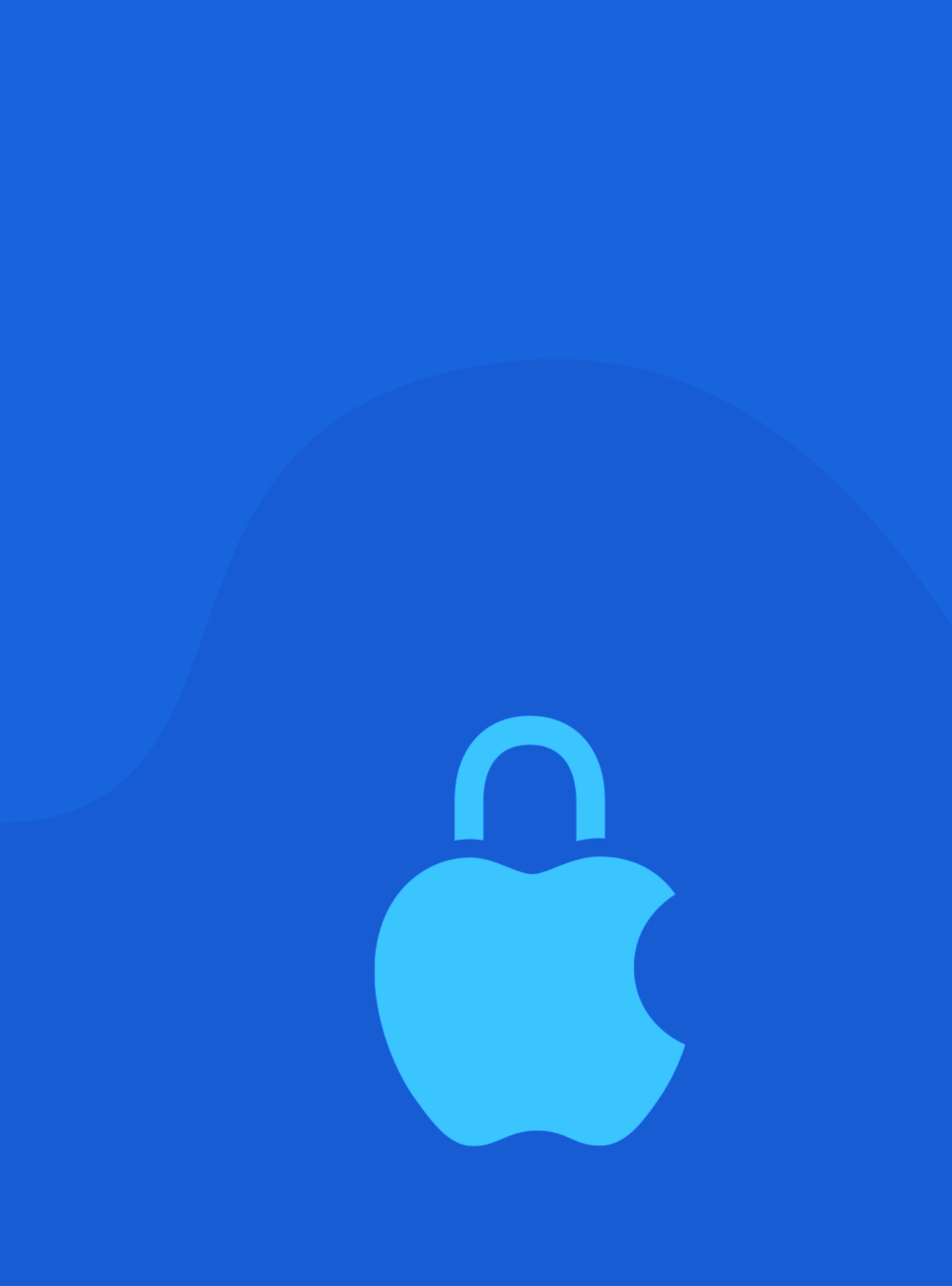







 Arc [AI]
Arc [AI]