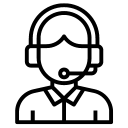We're Apple service experts, servicing and supporting Mac desktop, laptop, iPhone and iPad over a decade in New York City. Let us service your device professionally.
Pro Services
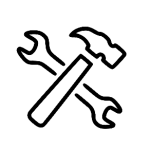
Mac Repair
Apple Repair Club offers professional Mac repair services, ensuring your Apple device receives expert attention and reliable solutions.
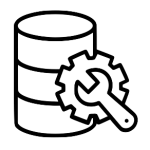
Data Recovery
Apple Repair Club provides top-notch data recovery services, salvaging lost or damaged files from your Apple devices with utmost care.
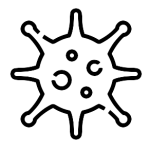
Malware Removal
Apple Repair Club delivers comprehensive malware removal services, eradicating all malware and potential threats from your devices.
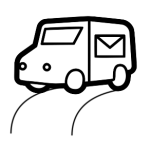
Mail-in Service
Apple Repair Club offers convenient mail-in service. Send your Apple devices for repairs and receive them back swiftly and securely.
Quick Services
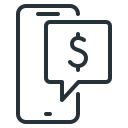
iphone Repair
Apple Repair Club delivers expert iPhone repair services, ensuring your device gets the professional care it deserves.
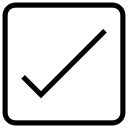
iPad repair
Apple Repair Club offers expert iPad repair services. Whether your iPad is new or old, it will receive the care it needs.
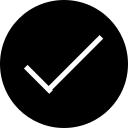
Remote Support
Apple Repair Club offers remote support for fast diagnostics to help identify issues and provide an estimate.
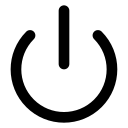
Emergency Repair
Apple Repair Club provides urgent repair services when your devices are most crucial. Ask for an estimate.
Testimonials

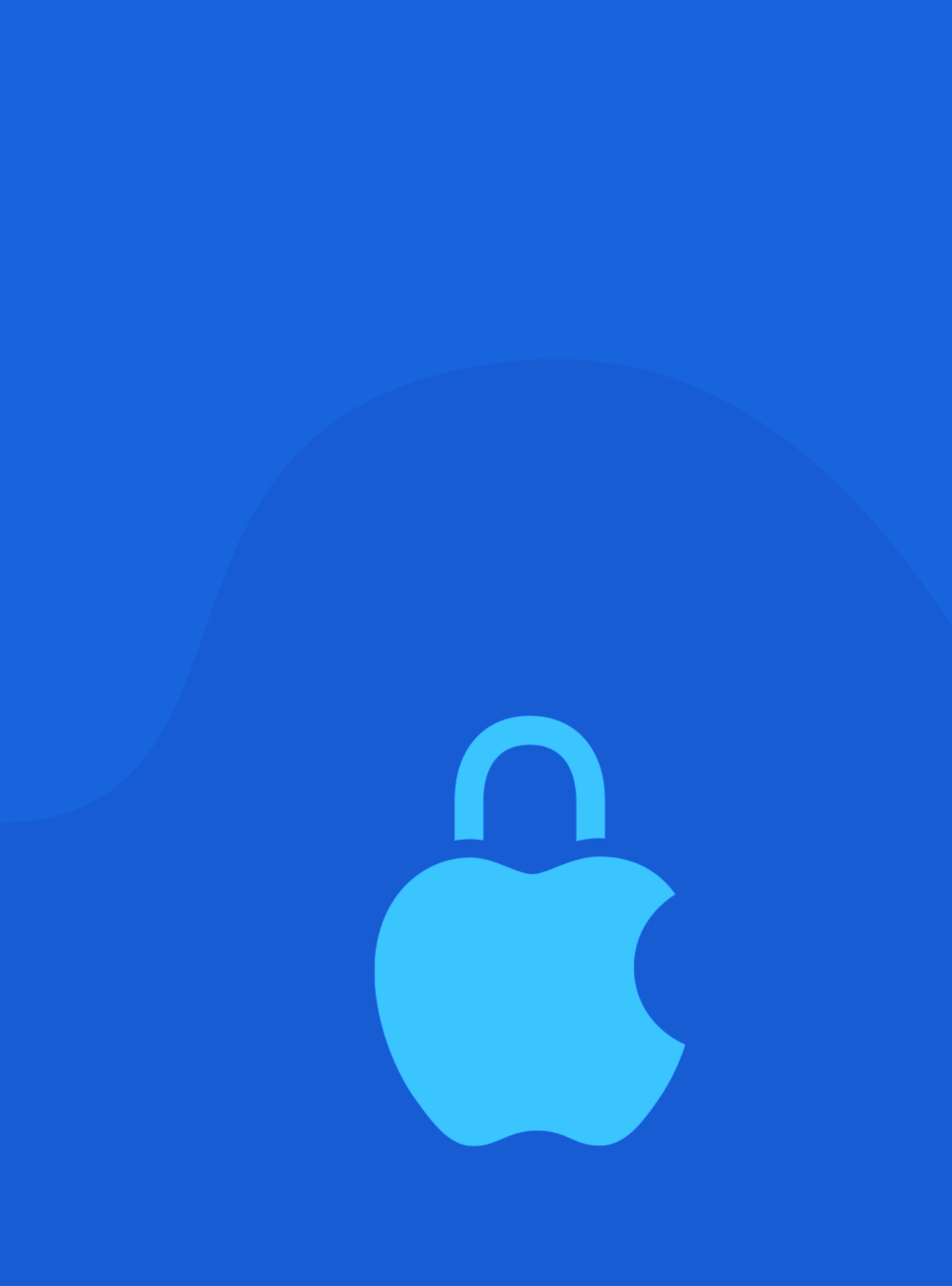
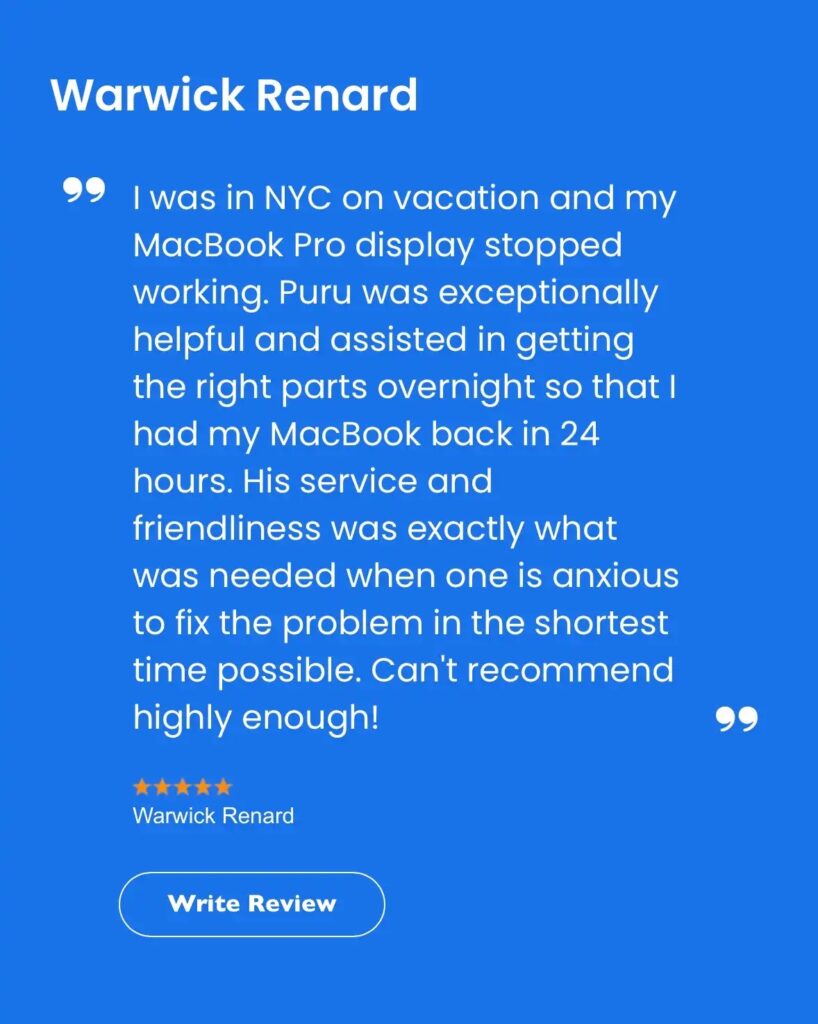
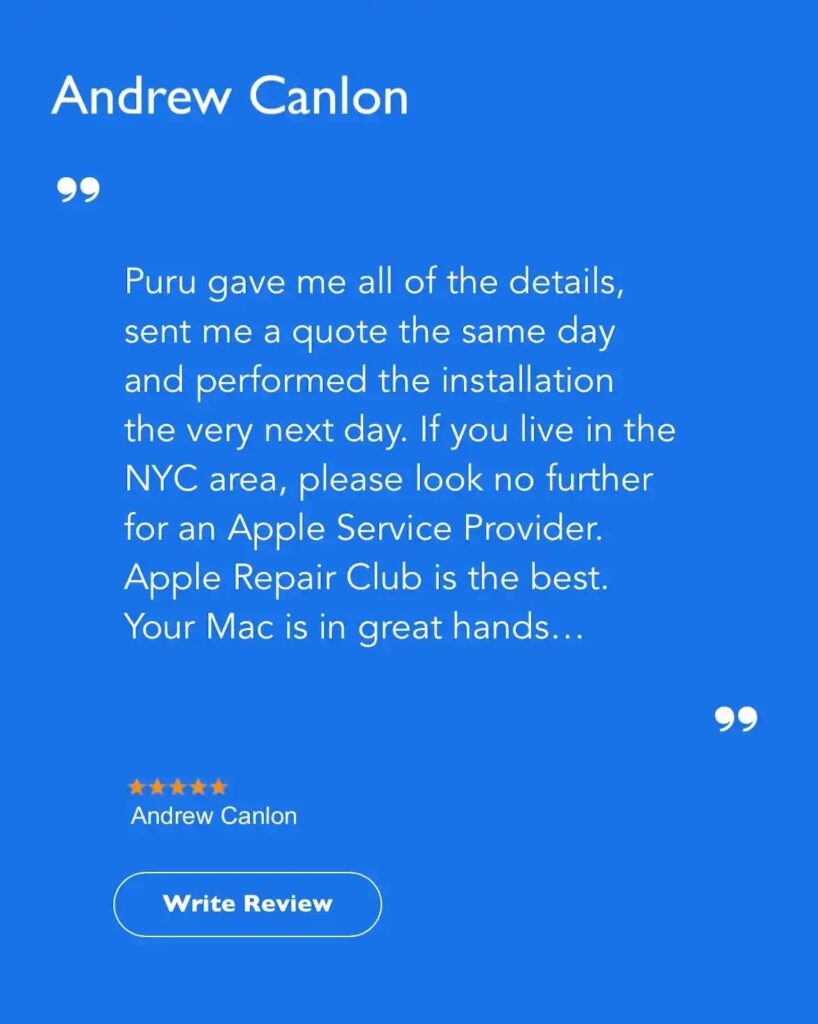
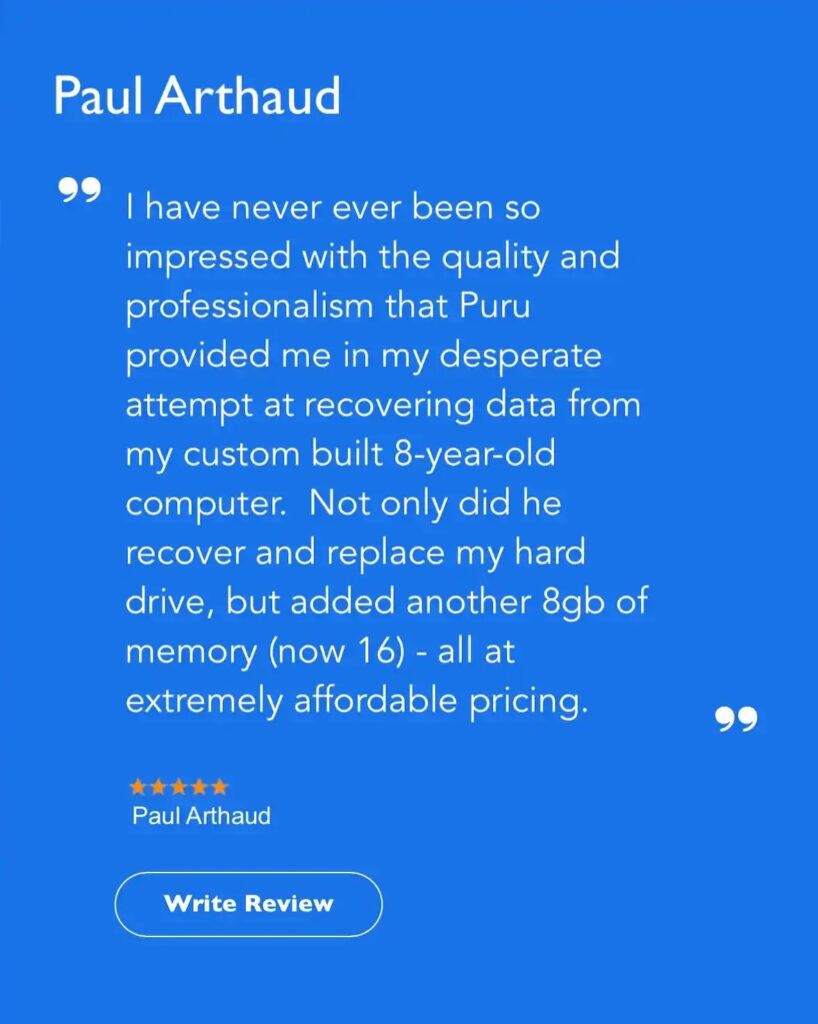


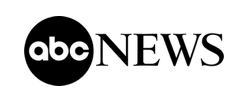




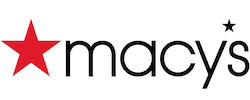


 Arc [AI]
Arc [AI]