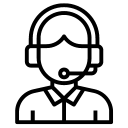In a recent survey conducted by Apple Repair Club among its select 1300 clients, an astonishing finding has come to light: 95% of Mac users were found to be unaware of the Mac’s built-in feature called Firewall. This revelation raises concerns about the security awareness among Mac users and highlights the need for education on the importance of utilizing this vital defense mechanism. In this article, we will delve into what Mac Firewall is, its significance in protecting your Mac, and how you can harness its potential to enhance your digital security.
Understanding Mac Firewall
The Mac Firewall, also known as the Application Firewall, is a powerful defense mechanism built into the macOS operating system. It acts as a barrier between your Mac and external networks, filtering incoming and outgoing network traffic to prevent unauthorized access to your computer. This feature monitors and controls the connections made by applications on your Mac, ensuring only trusted and authorized network communications are allowed.
Protecting Your Mac with Firewall
- Network Security: Mac Firewall shields your computer from potentially harmful incoming connections by actively blocking unauthorized attempts to access your system. This protection is crucial in defending against hackers, malware, and other cyber threats seeking to exploit vulnerabilities in your Mac’s defenses.
- Application Control: The Firewall empowers you to control which applications can communicate with the internet, thereby safeguarding your privacy and preventing unauthorized data transmission. By scrutinizing network traffic, the Firewall allows you to grant or deny access on a per-application basis, giving you greater control over the flow of data from your Mac.
- Enhanced Privacy: The Firewall helps protect your sensitive information by limiting communication between your Mac and external servers. It can prevent applications from sending data without your knowledge or consent, ensuring your personal data remains secure and private.
Enabling and Configuring Mac Firewall
Activating the Mac Firewall is a straightforward process that can significantly enhance your digital security. Here’s how you can enable and configure it:
- Open System Preferences/Settings: Click on the Apple menu in the top-left corner of your screen and select “System Preferences/Settings” from the drop-down menu.
- Security & Privacy (select Network if you are on a macOS Ventura or newer OS): Within the System Preferences/Settings window, click on “Security & Privacy” or click on Network if you are on macOS Ventura or newer.
- Firewall Tab/Firewall: Navigate to the “Firewall” and click the lock icon in the bottom-left corner to make changes for any earlier macOS than Ventura. Enter your administrator password when prompted.
- Firewall Settings: Once unlocked, activate Firewall to enable the Firewall protection on your Mac. You can further customize your Firewall settings by clicking Firewall Options. This allows you to specify which applications are allowed to connect, block specific ports, and enable stealth mode for added security. You can also activate “Block all incoming connections” if you are working in a sensitive project or on a highly classified documents or communication.
The recent survey conducted by Apple Repair Club has shed light on the surprising lack of awareness among Mac users regarding the existence and significance of Mac Firewall. By harnessing this built-in defense mechanism, you can fortify your Mac against external threats, maintain control over network traffic, and protect your sensitive data. It is essential for every Mac user to take proactive steps to enable and configure the Mac Firewall, thereby reinforcing their digital fortress and ensuring a safer online experience. Remember, knowledge is power, and by understanding and utilizing the Mac Firewall, you take a crucial step towards safeguarding your valuable digital assets.
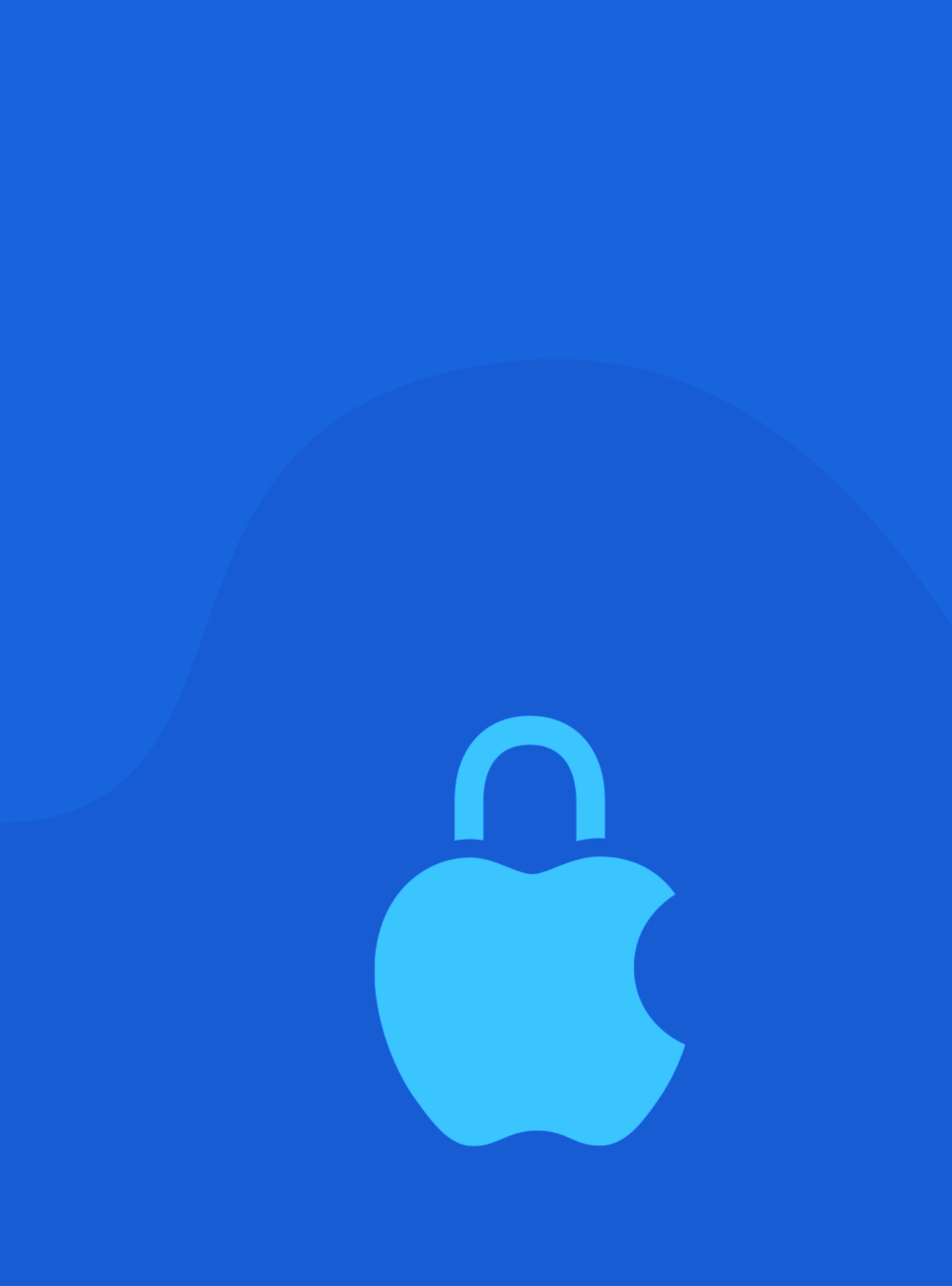

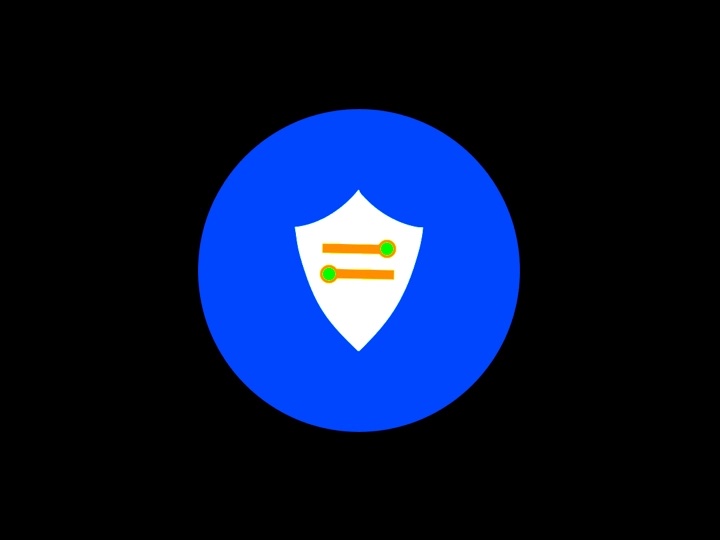





 Arc [AI]
Arc [AI]