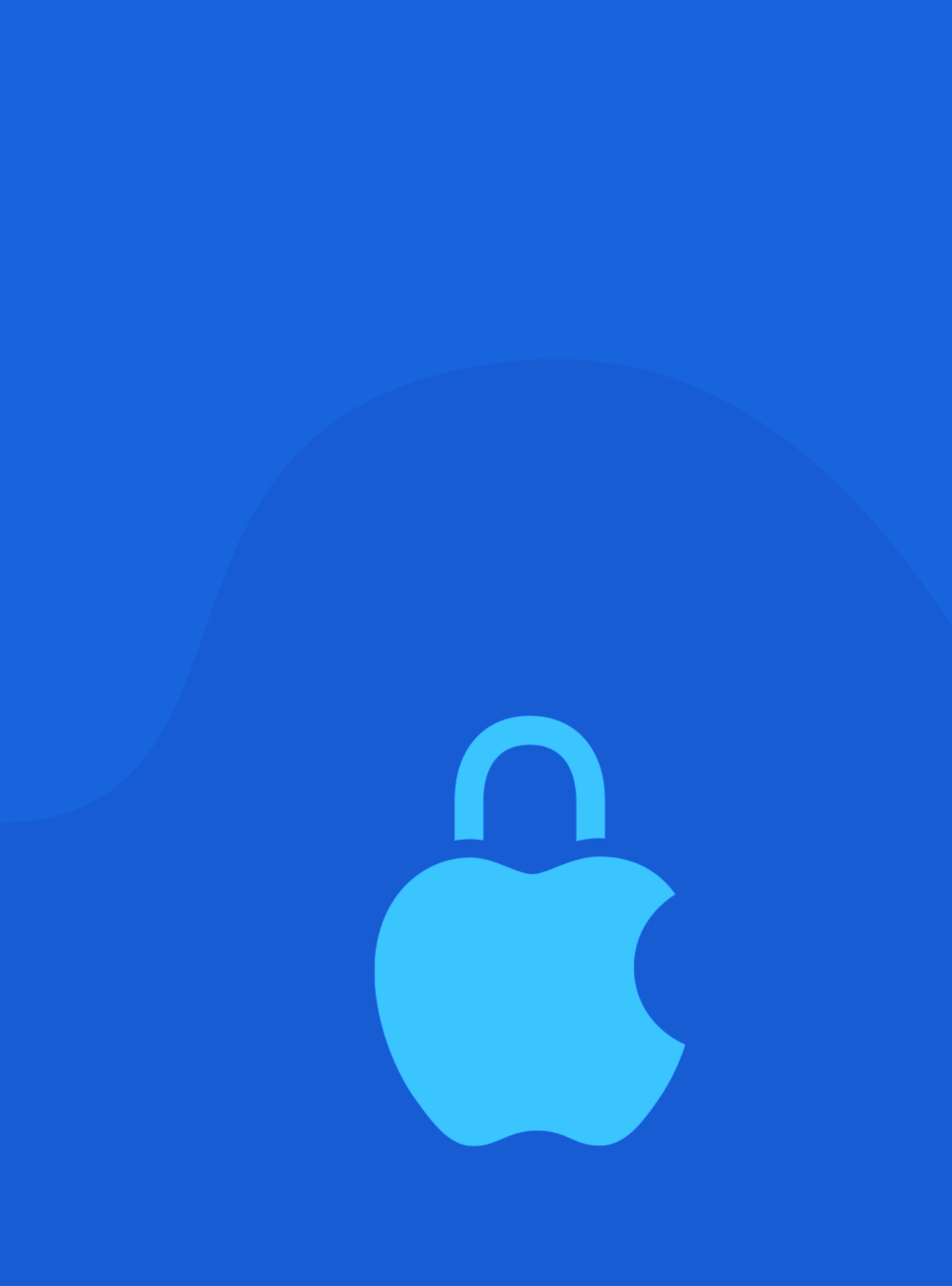Device management and configuration are essential aspects of keeping macOS and iOS devices running smoothly, especially in business environments or for users managing multiple devices. Whether you are an IT professional managing a fleet of devices for a company, or a personal user optimizing your device setup, understanding the tools and best practices for configuring, maintaining, and managing your Apple devices is critical. This article will cover the key methods, tools, and techniques for device management and configuration on macOS and iOS devices, with a focus on maximizing performance, security, and functionality.
1. The Importance of Device Management and Configuration
Device management and configuration are vital for several reasons:
- Consistency: Especially in business environments, it is important to ensure all devices are set up consistently, with the same settings, apps, and configurations.
- Security: Proper configuration can help prevent security vulnerabilities, enforce policies like password complexity, and ensure sensitive data is protected.
- Efficiency: Streamlined configuration and management can improve user experience by reducing friction and ensuring devices are running optimally.
- Compliance: In certain industries, devices need to be configured to meet specific compliance standards (e.g., HIPAA, GDPR, or PCI DSS). Proper management ensures compliance with regulatory requirements.
- Troubleshooting and Support: Well-configured devices are easier to troubleshoot, and clear management tools help support teams resolve issues faster.
2. Device Management for macOS
Apple offers several tools and techniques for managing and configuring macOS devices. Below are some of the key tools and methods available for individual and enterprise use.
Apple Configurator 2 (macOS Only)
Apple Configurator 2 is an essential tool for managing and configuring multiple iOS and macOS devices, particularly in educational or corporate settings. It allows administrators to prepare and deploy a large number of devices quickly and securely.
- How it works: Apple Configurator 2 enables administrators to create configuration profiles, install apps, and apply settings to multiple devices simultaneously. This tool is ideal for situations where mass configuration is required, such as enrolling devices in mobile device management (MDM) or applying standardized settings.
- How to Use: Install Apple Configurator 2 from the Mac App Store, then connect your devices via USB or over a network. Create profiles to apply Wi-Fi settings, restrictions, app installations, and more.Best for: IT admins who need to configure and manage a fleet of macOS and iOS devices in a school or enterprise environment.
Mobile Device Management (MDM)
MDM solutions, such as Jamf Pro, AirWatch, or MobileIron, provide enterprise-level tools for managing macOS and iOS devices. MDM allows administrators to configure devices remotely, enforce security policies, and distribute apps or updates to all enrolled devices.
- How it works: MDM allows administrators to remotely configure devices with settings such as Wi-Fi, email configurations, VPN setups, and device restrictions. It also enables remote locking or wiping of devices if lost or stolen.
- How to Use: MDM requires setting up a server and enrolling devices into the system. Once enrolled, devices can be managed remotely from a centralized dashboard, where you can apply policies and manage configurations.Best for: Organizations with a large number of Apple devices, or companies that require remote management and enhanced security features.
System Preferences and Configuration Profiles
macOS provides granular control over device configuration via System Preferences and Configuration Profiles. These allow administrators to set specific preferences for users, such as privacy settings, security features, or application restrictions.
- How it works: You can configure device settings like FileVault, Firewall, Network preferences, and Touch ID directly through the System Preferences panel. Configuration Profiles (.mobileconfig files) can be created manually or with tools like Apple Configurator and imported into devices to automate settings.
- How to Use: For individual users, settings can be manually configured via System Preferences. For organizations, Configuration Profiles can be distributed via MDM systems to automate these configurations on all managed devices.Best for: Customizing settings for individual users or small groups and automating configurations in a business or educational setting.
Automated Device Enrollment (ADE)
Automated Device Enrollment (formerly DEP) is part of Apple’s Device Enrollment Program (DEP), which simplifies the setup and management of macOS devices, particularly in large organizations.
- How it works: ADE allows you to automatically enroll new Apple devices into MDM when they are first activated. This means that as soon as the user sets up the device, it is automatically configured with the organization’s settings and policies.
- How to Use: ADE requires an MDM solution that supports this feature. Once set up, any new macOS device purchased through Apple or an authorized reseller can be automatically enrolled in your MDM solution during the setup process.Best for: Large enterprises and educational institutions that need to streamline the setup of a large number of devices.
3. Device Management for iOS
Apple’s iOS devices (iPhone, iPad, and iPod touch) are also equipped with a robust set of management tools, both for individual users and for organizations. The methods and tools for managing iOS devices often overlap with those for macOS, though there are iOS-specific features that enhance device configuration.
Apple School Manager and Apple Business Manager
Both Apple School Manager and Apple Business Manager are online portals that enable organizations to manage their Apple devices in a streamlined and efficient way. These platforms integrate with MDM solutions to allow for centralized device management.
- How it works: Apple School Manager and Apple Business Manager help organizations manage device enrollment, purchase and distribute apps, and assign roles to administrators. These platforms allow administrators to create configuration profiles and deploy them to devices via MDM.
- How to Use: After enrolling your organization, devices can be added to the system, and configurations can be applied remotely. These platforms also integrate with third-party MDM solutions, such as Jamf, Mosyle, or Meraki, to provide full management capabilities.Best for: Schools, businesses, and organizations that require centralized control over multiple Apple devices.
iOS Configuration Profiles
Like macOS, iOS devices can also be configured using configuration profiles. These profiles allow administrators to enforce security policies, install apps, configure settings, and manage network settings remotely.
- How it works: Configuration profiles are files with specific settings and configurations that can be applied to iOS devices. These profiles can control settings such as Wi-Fi access, app restrictions, and more.
- How to Use: Profiles can be created and distributed via MDM solutions or installed manually through email or websites. Once applied, profiles configure the device to meet the organization’s specific needs.Best for: Customizing individual devices or managing groups of devices in a business, education, or enterprise environment.
App Distribution and Management
Managing apps on iOS devices is a critical component of device management. There are multiple ways to distribute and manage apps, depending on whether the device is personally owned or managed by an organization.
- How it works: Apps can be distributed via the App Store, Apple Business Manager, Apple School Manager, or MDM solutions. Administrators can use MDM tools to remotely install, update, or remove apps from devices.
- How to Use: For organizations, apps can be purchased in bulk through Apple Business Manager, and then distributed via MDM solutions. For personal devices, apps are typically installed directly from the App Store.Best for: IT departments managing large numbers of devices, as well as personal users who want to ensure apps are up-to-date and secure.
4. Best Practices for Device Management and Configuration
Whether you are managing a single device or thousands, following best practices can help ensure that your devices are secure, compliant, and running smoothly. Here are a few key strategies:
- Regularly Update Devices
- Ensure that devices are always running the latest software. Apple’s frequent software updates fix bugs, patch security vulnerabilities, and enhance device performance.
- Set devices to automatically update software or establish a regular update schedule for all devices.
- Enforce Security Policies
- Use MDM solutions to enforce security policies such as strong password requirements, automatic lock after inactivity, and encryption of data.
- Enable Find My iPhone and Find My Mac on all devices for added protection against loss or theft.
- Back Up Devices Regularly
- Ensure devices are configured for regular backups, whether using iCloud, Time Machine, or other backup methods. This is especially critical in enterprise environments where data loss can have significant consequences.
- Control App Access and Permissions
- Limit access to sensitive apps and data. Use MDM to restrict apps and set permissions for camera, location, and other features.
- Regularly review app permissions on personal devices to ensure apps are not overreaching.
- Implement User Authentication Features
- Use Face ID and Touch ID for biometric authentication on iOS devices to enhance security and simplify access control.
- Use strong, unique passwords and enable two-factor authentication for all Apple IDs.
- Use Remote Management Tools
- Leverage MDM or Apple Configurator to manage multiple devices remotely. This is particularly valuable in organizations where it’s necessary to quickly deploy updates, install apps, or enforce security policies across many devices.
- Document Device Configurations
- Maintain detailed documentation of device configurations, security policies, and settings. This is essential for troubleshooting, auditing, and ensuring consistency across devices.
5. Conclusion
Effective device management and configuration are crucial for maintaining the security, functionality, and performance of macOS and iOS devices. Whether you’re an individual optimizing your personal device or an IT administrator managing a fleet of Apple devices, Apple provides powerful tools like Apple Configurator, MDM, and Automated Device Enrollment to simplify the process.
By following best practices, using the right tools, and staying proactive about updates and security policies, you can ensure that your devices are secure, well-configured, and functioning optimally. Whether in an enterprise environment or at home, understanding how to properly manage and configure your Apple devices is key to getting the most out of them.